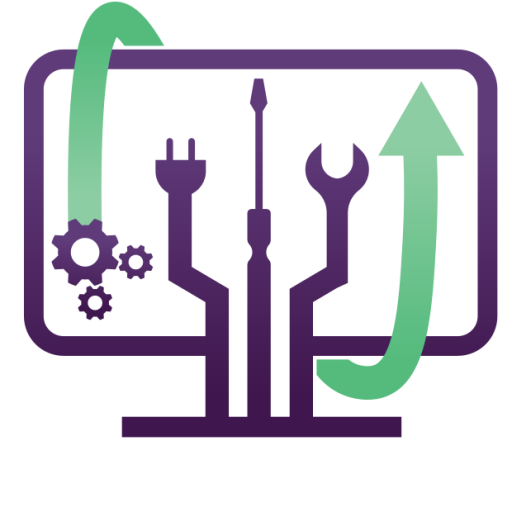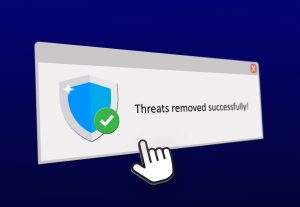5 Ways to Secure Your Computer from Viruses (Step-by-Step Guide)
With cyber threats on the rise, securing your computer from viruses and malware is more important than ever. Whether you use your PC for work, gaming, or browsing, a single virus can compromise your data, slow down performance, or even lock you out completely.
This step-by-step guide will walk you through the best practices to keep your computer virus-free. If you’re in Denver or surrounding areas, we also provide on-site virus removal and cybersecurity solutions to keep your system protected.
- Install and Maintain a Strong Antivirus Software
Step 1: Choose a Trusted Antivirus
- Popular options include Bitdefender, Norton, McAfee, Kaspersky, and Windows Defender (built-in for Windows 10/11).
- Avoid free antivirus programs with aggressive ads or limited protection.
Step 2: Keep Your Antivirus Updated
- Open your antivirus software and enable automatic updates.
- Set it to run daily scans or at least a weekly full system scan.
Step 3: Perform a Full System Scan
- Go to your antivirus dashboard and select Full Scan to detect hidden threats.
- If malware is found, follow the removal steps provided by the software.
✅ Best for: Preventing common viruses, spyware, and ransomware.
❌ Limitations: Advanced malware (rootkits) may bypass basic antivirus detection.
- Keep Your Operating System and Software Updated
Step 1: Enable Automatic Updates on Windows & Mac
- Windows Users:
- Go to Settings > Update & Security > Windows Update.
- Click Check for Updates and enable automatic updates.
- Mac Users:
- Open System Preferences > Software Update.
- Enable Automatic Updates to keep macOS secure.
Step 2: Update Your Browsers & Plugins
- Open Google Chrome, Firefox, Edge, or Safari.
- Go to Settings > About to check for browser updates.
- Update Java, Flash, and other plugins to prevent security vulnerabilities.
✅ Best for: Closing security loopholes that hackers exploit.
❌ Limitations: Older software versions may stop receiving updates, requiring an upgrade.
- Use Strong Passwords and Multi-Factor Authentication (MFA)
Step 1: Create Secure Passwords
- Use a mix of uppercase, lowercase, numbers, and symbols (e.g., P@ssw0rd#2024).
- Avoid using the same password for multiple accounts.
Step 2: Use a Password Manager
- Store and generate strong passwords with Bitwarden, LastPass, or 1Password.
- Avoid saving passwords in your browser for better security.
Step 3: Enable Two-Factor Authentication (2FA)
- Activate 2FA on your email, banking, and important accounts.
- Use an authentication app (Google Authenticator, Authy) instead of SMS codes.
✅ Best for: Protecting against password leaks and brute-force attacks.
❌ Limitations: If you forget your 2FA codes, account recovery can be difficult.
- Avoid Suspicious Links and Downloads
Step 1: Verify Emails and Messages Before Clicking Links
- Red Flags in Emails & Texts:
❌ Urgent action required (e.g., “Your account will be closed!”)
❌ Unknown sender with odd email formatting
❌ Unexpected attachments or weird file extensions (.exe, .scr, .zip) - If unsure, hover over links to see the real destination URL before clicking.
Step 2: Download Software from Official Sources Only
- Only download apps and software from official websites or trusted app stores.
- Avoid “cracked” software—it often contains hidden malware.
Step 3: Use an Ad Blocker & Anti-Phishing Extensions
- Install uBlock Origin (Chrome/Firefox) to block malicious ads.
- Use Bitdefender TrafficLight for extra phishing protection.
✅ Best for: Preventing ransomware, phishing, and hidden malware.
❌ Limitations: Some safe websites may block content when ad blockers are enabled.
- Backup Your Important Data Regularly
Step 1: Use an External Hard Drive or Cloud Storage
- Cloud Options: Google Drive, OneDrive, Dropbox
- Local Backup: External HDD or SSD (Western Digital, Seagate)
Step 2: Set Up Automatic Backups
- Windows:
- Go to Control Panel > Backup & Restore > Set up backup.
- Select an external drive or network location.
- Mac:
- Open System Preferences > Time Machine.
- Choose an external drive and set hourly, daily, or weekly backups.
Step 3: Test Your Backups
- Try restoring a file from your backup to ensure it works properly.
- Keep multiple backups in different locations for extra security.
✅ Best for: Preventing data loss from ransomware or hardware failure.
❌ Limitations: Cloud storage requires internet access and may have limited free space.
Final Thoughts: Protect Your PC from Viruses Now!
Quick Recap:
✔ Install & update antivirus software for real-time protection.
✔ Keep your operating system & software updated to prevent security loopholes.
✔ Use strong passwords & 2FA to stop unauthorized access.
✔ Avoid phishing scams & suspicious downloads to stay malware-free.
✔ Regularly back up your data in case of ransomware or hardware failure.🚀 Need professional virus removal or PC security help in Denver?
🔹 We provide on-site virus removal, security audits, and system optimization.
📞 Call us today to secure your computer and protect your data!