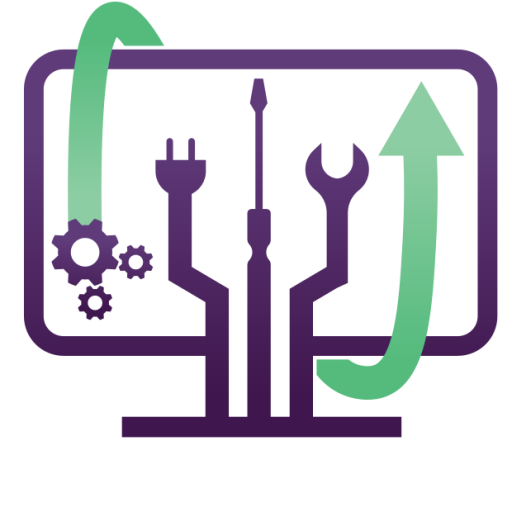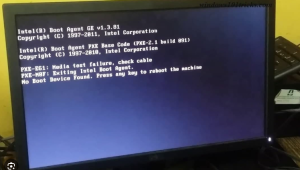The Transfer of Data from Tablet to Phone
How to Transfer Data from Your Tablet to a Phone – DIY Guide for Denver
Residents Upgrading from a tablet to a smartphone? Need to move important data? This guide will show you easy DIY methods to transfer files, contacts, and apps.
Method 1: Use Google Account Sync
- On both devices, go to Settings → Accounts → Google.
- Enable Sync Contacts, Photos, and Files.

Method 2: Use a USB Cable
- Connect both devices using an OTG adapter.
- Transfer files manually through the file manager.
Method 3: Use a Data Transfer App
- Install SHAREit or Samsung Smart Switch.
- Follow the on-screen steps to transfer files.
Method 4: Use a Cloud Service
- Upload files to Google Drive or Dropbox on the tablet.
- Access and download them on your phone.
When to Look for Help in Denver
If you’re having trouble with the transfer, visit IT Tech LLC Denver for data transfer assistance.
The Transfer of Data from Tablet to Phone: A Step-by-Step Guide
Transferring data from your tablet to your phone is essential when switching devices or ensuring that your files, apps, and settings are seamlessly accessible across both. Whether you’re moving from an Android tablet to an Android phone, an iPad to an iPhone, or even across platforms (e.g., iPad to Android), this guide will walk you through the process.
We’ll cover manual transfers, cloud-based solutions, and third-party apps to make the transition as smooth as possible.
🔧 What You’ll Need:
- Your tablet and phone, both fully charged
- A stable Wi-Fi connection
- A USB cable (if transferring via computer)
- Access to a cloud storage service (Google Drive, iCloud, OneDrive, etc.)
- A microSD card or external storage (optional)
Method 1: Using Google Account (Android to Android)
This method is best for transferring contacts, apps, settings, and files between Android devices.
Step 1: Backup Your Tablet Data to Google
- Open Settings on your tablet.
- Navigate to Google > Backup & Restore (this may vary by device).
- Toggle “Back up my data” and ensure it’s saving to your Google Account.
- Tap Back up now to sync everything, including contacts, Wi-Fi settings, and apps.
Step 2: Restore Data to Your Phone
- Turn on your new phone and start the setup process.
- When prompted, log in to the same Google account used on your tablet.
- Select Restore from Google Backup and choose your tablet backup.
- Wait for the transfer to complete. Your contacts, photos, apps, and settings should sync automatically.
✅ Best for: Google users who want an effortless transfer of settings, contacts, and apps.
❌ Limitations: Doesn’t transfer non-Google files (e.g., downloads, music).
Method 2: Using iCloud (iPad to iPhone)
If you’re in the Apple ecosystem, iCloud ensures that all your data moves seamlessly from your iPad to your iPhone.
Step 1: Backup Your iPad Data to iCloud
- Connect your iPad to Wi-Fi.
- Go to Settings > [Your Name] > iCloud > iCloud Backup.
- Tap Back Up Now and wait for the backup to complete.
Step 2: Restore iCloud Backup on iPhone
- Turn on your iPhone and begin the setup process.
- Select Restore from iCloud Backup when prompted.
- Log in with the same Apple ID used on your iPad.
- Choose the latest iCloud backup from your iPad and let the transfer finish.
✅ Best for: Apple users who want a complete data transfer.
❌ Limitations: Requires sufficient iCloud storage (5GB free, but may need more).
Method 3: Using Samsung Smart Switch (Samsung Devices)
For Samsung users, Smart Switch offers a seamless way to move data, including apps, settings, photos, and messages.
Step 1: Install and Open Smart Switch
- Download Samsung Smart Switch from the Google Play Store (if not pre-installed).
- Open the app on both your tablet and phone.
Step 2: Connect Your Devices
- Select Send data on your tablet and Receive data on your phone.
- Choose Wireless or Cable Transfer (USB-C to USB-C cable works best).
- Select the data types you want to transfer (Contacts, Apps, Photos, Messages, etc.).
- Tap Transfer and wait for it to finish.
✅ Best for: Samsung users who want a fast, complete data migration.
❌ Limitations: Works only with Samsung devices.
Method 4: Using Bluetooth or Nearby Share (Small Files)
For small files like documents, PDFs, and images, Bluetooth or Google Nearby Share works without an internet connection.
Step 1: Enable Bluetooth or Nearby Share
- On both devices, go to Settings > Bluetooth (or Nearby Share on Android).
- Pair the devices by selecting your phone from the tablet’s Bluetooth menu.
Step 2: Select and Send Files
- Open your tablet’s File Manager.
- Select the files you want to send and tap Share via Bluetooth.
- Accept the incoming files on your phone.
✅ Best for: Quick transfers of small files.
❌ Limitations: Slow and limited to small file types.
Method 5: Using Cloud Storage (Best for Cross-Platform Transfers)
For users moving from iPad to Android or Android to iPhone, cloud storage services like Google Drive, OneDrive, or Dropbox provide an easy way to transfer files.
Step 1: Upload Files from Tablet
- Open Google Drive, Dropbox, or OneDrive on your tablet.
- Tap Upload and select files like photos, videos, and documents.
Step 2: Download Files on Your Phone
- Open the same cloud app on your phone.
- Log in to the same account and download your files.
✅ Best for: Cross-platform transfers (iOS to Android, Android to iOS).
❌ Limitations: Requires an internet connection.
Troubleshooting Common Issues
🚨 Problem: Data transfer is slow.
✅ Solution: Use a USB-C cable instead of wireless methods.
🚨 Problem: The phone doesn’t detect the tablet.
✅ Solution: Restart both devices and check if Bluetooth/Nearby Share is enabled.
🚨 Problem: Some files didn’t transfer.
✅ Solution: Manually upload files to Google Drive or iCloud for backup.
Final Thoughts: What’s the Best Method?
- For Android to Android → Use Google Backup or Smart Switch (Samsung users).
- For iPad to iPhone → Use iCloud Backup.
- For iPad to Android (or vice versa) → Use Google Drive or Dropbox.
- For quick file transfers → Use Bluetooth, Nearby Share, or USB cable.
💡 Need help transferring your data? If you’re in Denver or surrounding areas, our IT specialists can handle all your device transfers and setups quickly and securely. Contact us today for professional tech support!
Step-by-Step Guide: How to Transfer Your Data from an Old PC to a New PC
When upgrading to a new computer, one of the most important tasks is transferring your data from your old PC. Whether you’re moving to a new Windows PC or switching between different operating systems, this guide will help you migrate your files, applications, and settings smoothly.