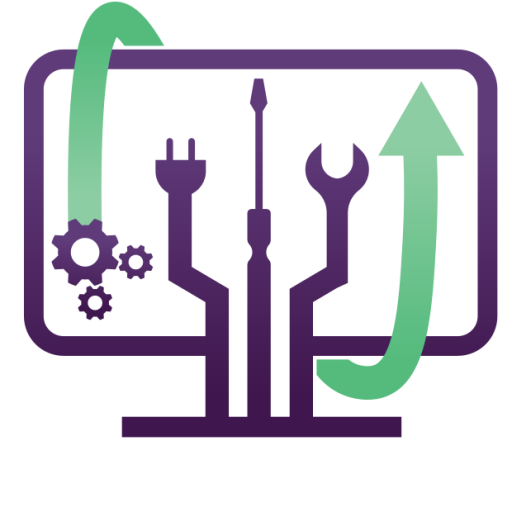Step-by-Step Guide: How to Fix Boot Issues on Your Computer
A computer that won’t boot can be frustrating, especially if you need it for work or school. Boot problems can range from software issues to hardware failures, and troubleshooting them requires a structured approach.
In this step-by-step guide, we will walk you through the most effective ways to fix boot issues on your PC. If you are in Denver or the surrounding area, we offer on-site troubleshooting and repair services to get your system back up and running quickly.
Step 1: Identify the Boot Failure Type
Before diving into fixes, determine whether your computer shows any signs of life when powered on.
🔹 Does your computer turn on, but Windows doesn’t load? → Software issue.
🔹 Does the computer not power on at all? → Hardware failure.
🔹 Do you see error messages like “No Boot Device Found” or “Operating System Not Found”? → Boot drive issue.
Once you know the type of failure, follow the steps below to troubleshoot the problem.
Step 2: Check Power & Hardware Connections
If your PC does not turn on at all, follow these steps:
For Desktop PCs:
✅ Check the power cable – Make sure it’s plugged in securely.
✅ Try a different power outlet – The issue may be with the socket.
✅ Test with another power supply (PSU) – If your power supply is faulty, your PC won’t boot.
✅ Reseat RAM and GPU – Loose components can cause boot failures.
For Laptops:
✅ Remove the battery (if possible) and try plugging in directly to power.
✅ Check for charging LED – If it’s not lighting up, try a different charger.
✅ Hold the power button for 30 seconds – This clears static power buildup.
❗ If the system still does not turn on, the issue is likely with the motherboard or power supply.
Step 3: Perform a Hard Reset
Sometimes, a simple hard reset can resolve boot problems.
1️⃣ Shut down your computer completely.
2️⃣ Unplug it from power (remove the battery if it’s a laptop).
3️⃣ Hold the power button for 30-60 seconds.
4️⃣ Plug everything back in and try to turn it on.
🚀 If this works, your system may have been stuck due to power drainage or an unresponsive state.
Step 4: Check the Display (No Image on Screen)
If your computer turns on but there’s no display, follow these steps:
✅ Check your monitor cables – A loose HDMI/DisplayPort cable can cause no video.
✅ Try an external monitor (for laptops) – If the external monitor works, the built-in display may be faulty.
✅ Remove and reseat RAM – Faulty or loose RAM can prevent your system from booting properly.
✅ Listen for beep codes – Many motherboards have beep codes that indicate hardware failures.
Step 5: Access BIOS/UEFI Settings
If your computer turns on but does not boot into Windows, try accessing the BIOS or UEFI settings:
1️⃣ Turn on your PC and press the BIOS key immediately (usually F2, DEL, or ESC).
2️⃣ Look for the boot order settings.
3️⃣ Ensure that your hard drive or SSD is set as the primary boot device.
4️⃣ Save changes and restart your computer.
⚠ If the BIOS does not detect your boot drive, your hard drive may have failed.
Step 6: Use Windows Startup Repair
If you get a black screen with a blinking cursor or a message like “Automatic Repair couldn’t repair your PC”, follow these steps:
Option 1: Boot Into Windows Recovery Mode
1️⃣ Turn on your computer and force shutdown 3 times (hold the power button until it turns off).
2️⃣ On the third restart, Windows Recovery Environment (WinRE) should load.
3️⃣ Select Advanced options > Startup Repair.
4️⃣ Follow the on-screen instructions.
Option 2: Use a Bootable USB Drive
If your PC doesn’t boot into recovery mode, you will need a bootable USB drive:
1️⃣ Create a Windows 10/11 bootable USB using Microsoft’s Media Creation Tool.
2️⃣ Insert the USB drive and boot from it (change boot order in BIOS if needed).
3️⃣ Select Repair Your Computer > Troubleshoot > Startup Repair.
🚀 If Startup Repair works, your PC should boot normally again!
Step 7: Run System File Checker & Disk Repair
If Windows starts but is stuck at a black screen or infinite loading, use these command-line tools:
1️⃣ Boot into Safe Mode:
- Restart your PC and press F8 or force shutdown 3 times to enter Advanced Startup Options.
- Go to Troubleshoot > Advanced Options > Startup Settings > Enable Safe Mode.
2️⃣ Run System File Checker (SFC) & Check Disk (CHKDSK):
- Open Command Prompt (Admin) from the Advanced Options menu.
- Type:
- sfc /scannow
- Then, run:
- chkdsk C: /f /r
- This will check for corrupt system files and bad sectors on your hard drive.
🚀 If errors are fixed, restart your PC and see if Windows boots normally.
Step 8: Reinstall Windows (Last Resort)
If none of the above methods work, reinstalling Windows may be necessary.
Option 1: Reset Windows
- Boot into Advanced Startup (WinRE) and go to Reset This PC.
- Choose Keep My Files (if you don’t want to lose data).
Option 2: Clean Install Windows
- Use a bootable USB drive (created with the Media Creation Tool).
- Boot from the USB, select Custom Install, and format the drive.
- Follow the on-screen instructions to reinstall Windows.
🚀 After installation, install all drivers and restore backups.
Final Thoughts: Get Professional Boot Repair in Denver
If you’re still struggling with a PC that won’t boot, it’s time to call in the experts.
✅ We offer on-site boot repair for desktops and laptops in Denver & surrounding areas.
✅ We troubleshoot power failures, BIOS issues, corrupted OS, and hardware faults.
✅ Get fast service with expert technicians who can restore your system quickly!
📞 Contact us today for same-day repair assistance!