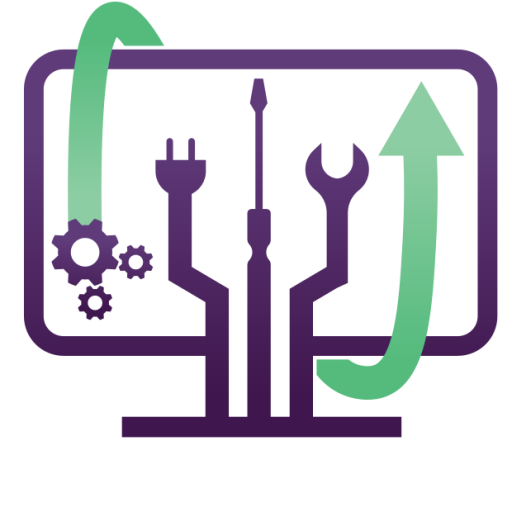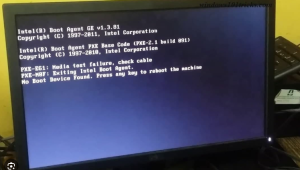Step-by-Step Guide: How to Transfer Your Data from an Old PC to a New PC
When upgrading to a new computer, one of the most important tasks is transferring your data from your old PC. Whether you’re moving to a new Windows PC or switching between different operating systems, this guide will help you migrate your files, applications, and settings smoothly.
If you’re in Denver or the surrounding areas, we offer professional on-site data transfer services to ensure everything moves over securely without data loss.
Step 1: Decide What Needs to Be Transferred
Before starting the transfer process, assess what data you need to move:
✔ Personal files (Documents, Pictures, Videos, Music)
✔ Emails and Contacts (Outlook, Thunderbird, etc.)
✔ Installed Applications (Check if they require reinstallation)
✔ Saved Passwords & Browser Data
✔ System Settings & Preferences
Once you have identified what to transfer, proceed with the method that suits you best.
Step 2: Choose a Data Transfer Method
There are several ways to migrate data between two PCs, depending on your preference and the amount of data:
🔹 Option 1: Transfer via External Hard Drive or USB Drive
✔ Best for moving large amounts of data
✔ Works without an internet connection
1️⃣ Plug in an external hard drive or USB drive to your old PC.
2️⃣ Open File Explorer and locate your files (Documents, Desktop, Downloads, etc.).
3️⃣ Copy the files onto the external drive.
4️⃣ Safely eject the drive and connect it to your new PC.
5️⃣ Paste the files into the appropriate folders on the new PC.
🚀 Tip: If using a USB flash drive, consider compressing files into a .ZIP folder to save space.
🔹 Option 2: Use Cloud Storage (Google Drive, OneDrive, Dropbox)
✔ Great for wireless transfers
✔ Easy to access from anywhere
1️⃣ Upload your important files to a cloud service like OneDrive, Google Drive, or Dropbox on the old PC.
2️⃣ Log in to the same cloud account on your new PC.
3️⃣ Download the files onto your new system.
🚀 Tip: If you have Microsoft 365, OneDrive can automatically sync your Desktop, Documents, and Pictures across devices.
🔹 Option 3: Use a Windows Built-in Transfer Tool
✔ Best for transferring files and settings
✔ Ideal for Windows-to-Windows migrations
📌 Using Windows Backup and Restore
1️⃣ On your old PC, go to Control Panel > Backup and Restore.
2️⃣ Click Create a system image to save all your files and settings.
3️⃣ Connect an external drive and save the backup.
4️⃣ On your new PC, go to Control Panel > Backup and Restore and select Restore files.
📌 Using Windows PC Manager (Windows 11 & 10)
1️⃣ Install Windows PC Manager on both PCs.
2️⃣ Choose PC-to-PC Transfer and follow on-screen instructions to move files.
🚀 Tip: This method keeps your old settings intact, saving time.
🔹 Option 4: Transfer Data Using an Ethernet Cable
✔ Fastest method for direct PC-to-PC transfer
✔ No external storage required
1️⃣ Connect both PCs using an Ethernet cable.
2️⃣ On both PCs, go to Control Panel > Network and Sharing Center > Change Advanced Sharing Settings.
3️⃣ Enable File and Printer Sharing.
4️⃣ Open File Explorer, right-click on folders you want to share, and select Give access to > Specific People.
5️⃣ Access the shared files from the new PC and copy them over.
🚀 Tip: This works best if both PCs are connected to the same home network.
🔹 Option 5: Transfer Files Using a USB-to-USB Transfer Cable
✔ Good for quick and easy transfers
✔ No need for external drives
1️⃣ Purchase a USB data transfer cable (compatible with Windows).
2️⃣ Connect the cable to both PCs.
3️⃣ Install the required transfer software (often included with the cable).
4️⃣ Follow the on-screen instructions to move files between devices.
🚀 Tip: This method works well for transferring large amounts of data faster than Wi-Fi or cloud services.
Step 3: Transfer Installed Applications
Most applications need to be reinstalled on the new PC. However, you can try:
✔ Ninite.com – Installs multiple apps at once (Chrome, Zoom, Skype, etc.).
✔ EaseUS PCTrans – Transfers installed programs to a new PC.
✔ Manual Reinstallation – Download the latest versions of your software.
🚀 Tip: Keep a list of software license keys to reactivate paid apps on the new system.
Step 4: Transfer Browser Data (Bookmarks & Passwords)
If you use Google Chrome, Microsoft Edge, or Firefox, syncing your browsing data is simple:
1️⃣ On your old PC, open your browser settings and enable sync (Google account, Microsoft account, etc.).
2️⃣ Install the same browser on your new PC and log in.
3️⃣ Sync bookmarks, passwords, and extensions to restore your settings.
🚀 Tip: Use password managers like LastPass or Bitwarden to securely transfer saved passwords.
Step 5: Restore Settings & Personalization
Once your files are transferred, personalize your new PC:
✔ Set your desktop wallpaper & theme
✔ Adjust power settings (laptop battery optimization)
✔ Reconfigure Wi-Fi & Bluetooth devices
✔ Set up email accounts (Outlook, Gmail, etc.)
🚀 Tip: If using Windows Backup, restore system settings from the backup file to match your old setup.
Final Step: Secure Your Data & Backups
Now that your data is transferred:
✔ Delete files from the old PC if you plan to sell or recycle it.
✔ Keep a backup on an external hard drive or cloud service.
✔ Install antivirus software to protect your new system.📞 Need help transferring your files in Denver? We offer professional data migration services for home and business users!