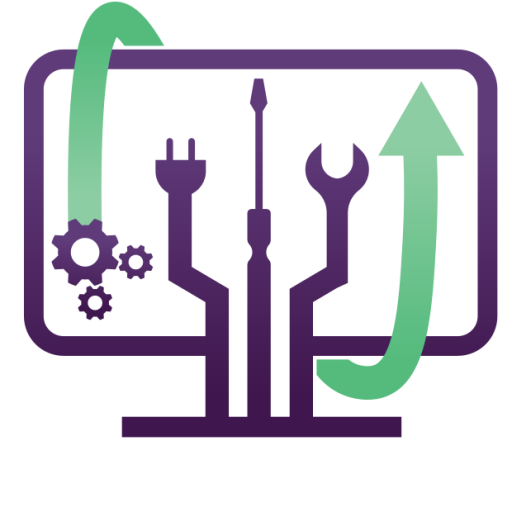Have you ever found an old SD card or microSD card tucked away in a drawer and wondered if you could recover your lost photos, videos, or important documents? Whether it’s from an old camera, phone, or tablet, retrieving data from an aging memory card is possible. In this guide, we’ll explore how to recover data from old memory cards using free and professional tools, with local Denver-based IT support available if you need expert help.
Step 1: Check the Physical Condition of the Memory Card
Before attempting any software recovery, inspect the memory card for any physical damage. Look for:
- Cracks or chips on the card body
- Bent or corroded metal contacts
- Water damage or discoloration
If your memory card is physically damaged, avoid inserting it into a reader as it could worsen the situation. Local data recovery services in Denver can help with professional retrieval.
Step 2: Insert the Memory Card into a Card Reader
Use a reliable USB card reader or the built-in SD slot on your Windows PC or Mac. If the system detects the card but doesn’t show the files, don’t format it yet—proceed to data recovery software.
Step 3: Use Data Recovery Software
If your files aren’t accessible, data recovery software can help retrieve them. Some of the best free and paid tools include:
- Recuva (Windows) – Free and easy to use.
- EaseUS Data Recovery Wizard (Windows/Mac) – Ideal for deep scanning lost files.
- PhotoRec (Windows/Mac/Linux) – Works well for photos and videos.
- Disk Drill (Mac/Windows) – Recovers multiple file types.
How to Use Recuva for SD Card Recovery (Windows)
- Download and install Recuva.
- Launch Recuva and select the memory card drive.
- Choose the file type to recover (photos, documents, etc.).
- Click Start Scan and wait for the results.
- Select the files to restore and choose a safe location to save them.
For Mac users, Disk Drill is a great alternative that follows similar steps.
Step 4: Try CMD or Terminal Commands (Advanced Users)
If the memory card isn’t showing files, try:
- Windows Command Prompt:
- chkdsk X: /f /r /x
(Replace X with your card’s drive letter.)
- Mac Terminal Command:
- diskutil list
- sudo fsck_hfs -fy /dev/diskX
(Replace X with your SD card’s disk number.)
Step 5: Seek Professional Data Recovery Services in Denver
If DIY recovery fails, professional data recovery services in Denver, Aurora, Lakewood, and Centennial can help retrieve files from severely damaged or corrupted SD cards. Contact IT Tech LLC at (303) 809-4685 for expert assistance.
Preventative Tips for Future Memory Card Safety
- Always eject safely before removing the card.
- Avoid using the same card for multiple devices to prevent corruption.
- Backup files regularly to cloud storage like Google Drive or OneDrive.
- Replace old memory cards every few years to avoid data loss.
Conclusion
Recovering data from an old memory card is possible with the right tools and techniques. Whether you use free recovery software or seek professional data retrieval services in Denver, taking action quickly increases your chances of success. Need expert help? Contact IT Tech LLC for reliable data recovery solutions in the Denver metro area.
The Ultimate Laptop Buying Guide – Denver Edition
Looking for a new laptop? Whether you need one for work, gaming, or school, choosing the right laptop can be overwhelming. Here’s a complete step-by-step buying guide to help Denver residents find the perfect laptop.
Step 1: Identify Your Needs
- For Business: Look for a lightweight, long-battery laptop like Dell XPS 13 or MacBook Air.
- For Gaming: A high-performance GPU is essential. Consider ASUS ROG Zephyrus or Alienware M15.
- For Students: Budget-friendly options like Acer Aspire 5 or Lenovo IdeaPad are great.
Step 2: Choose the Right Processor
- Casual Use: Intel i3 / Ryzen 3
- Moderate Performance: Intel i5 / Ryzen 5
- High Performance: Intel i7/i9 or Ryzen 7/9
Step 3: Storage & RAM
- SSD over HDD for speed.
- At least 8GB RAM for general use, 16GB for high-end tasks.
Step 4: Consider Screen Size & Battery Life
- 13-inch or 14-inch for portability.
- 15-inch or 17-inch for a desktop replacement.
Step 5: Buy from a Trusted Store in Denver
- Check out Micro Center Denver or Best Buy for hands-on testing.