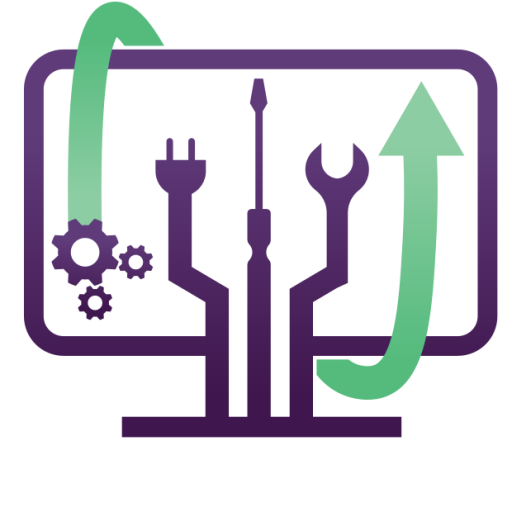Four Common Custom Gaming PC Problems That Need Repairs (DIY Guide & Fixes)
Building your own custom gaming PC can be exciting, but over time, hardware and software issues can arise. Whether it’s random crashes, overheating, or performance drops, troubleshooting your gaming rig can be a challenge.
This guide will help you diagnose and fix four common gaming PC problems. We’ll cover step-by-step instructions, troubleshooting tips, and when to call an expert—especially if you’re in Denver and surrounding areas, where we provide on-site gaming PC repair services.
🔧 What You’ll Need:
- Screwdrivers (for opening the case)
- Thermal paste (for cooling issues)
- Compressed air (for dust cleaning)
- Spare cables & a working monitor (for testing)
Problem #1: Overheating & High Temperatures
Overheating can reduce performance, cause random shutdowns, and even damage components over time.
Step 1: Check System Temperatures
- Install HWMonitor or MSI Afterburner to check CPU & GPU temperatures.
- Normal idle temps should be 30-50°C, while gaming temps should be below 85°C.
- If temperatures are above 90°C, overheating is a problem.
Step 2: Clean Dust & Improve Airflow
- Shut down your PC and unplug it.
- Open the side panel and use compressed air to clean the CPU, GPU, and fans.
- Check if case fans are positioned correctly (front = intake, back = exhaust).
Step 3: Reapply Thermal Paste
- Remove the CPU cooler carefully.
- Wipe off old thermal paste with isopropyl alcohol and a lint-free cloth.
- Apply a pea-sized dot of thermal paste to the CPU and reattach the cooler.
✅ Best for: Fixing overheating, fan noise, and thermal throttling issues.
❌ Limitations: If the issue persists, it could be a faulty cooler or case airflow issue.
Problem #2: PC Crashes, Freezes, or Random Restarts
A gaming PC crashing randomly could be due to unstable drivers, faulty RAM, or PSU issues.
Step 1: Check for Driver Issues
- Open Device Manager and look for yellow warning signs on hardware.
- Right-click on the GPU and select Update driver.
- Use DDU (Display Driver Uninstaller) to remove old GPU drivers, then reinstall the latest ones from NVIDIA/AMD.
Step 2: Run a RAM Test
- Type Windows Memory Diagnostic in the search bar and run it.
- If errors appear, you may have a bad RAM stick.
- Remove one RAM stick at a time to identify the faulty one.
Step 3: Test the Power Supply (PSU)
- If your PC randomly shuts down, your PSU might be underpowered.
- Use OCCT or HWMonitor to check voltages.
- If voltages fluctuate too much (below 11.4V for a 12V rail), consider replacing the PSU.
✅ Best for: Fixing crashes, black screens, and random shutdowns.
❌ Limitations: If motherboard capacitors are failing, professional repair may be needed.
Problem #3: GPU Artifacts, Stuttering, or No Display
Seeing weird colors, screen glitches, or getting no display? Your GPU might be the issue.
Step 1: Reseat the GPU
- Turn off the PC and unplug it.
- Remove the GPU from the PCIe slot and reseat it securely.
- Ensure all power connectors are plugged in properly.
Step 2: Check GPU Drivers & Settings
- Open NVIDIA Control Panel / AMD Radeon Settings.
- Lower the overclock settings if manually adjusted.
- Use MSI Afterburner to test stability by lowering clock speeds.
Step 3: Test GPU on Another PC or Monitor
- If the PC turns on but the monitor stays black, try another display.
- If another monitor works, the issue is with your display cable or monitor.
- If the problem continues, your GPU may need repair or replacement.
✅ Best for: Fixing screen glitches, stuttering, and black screens.
❌ Limitations: If VRAM is damaged, the GPU may need replacement.
Problem #4: Slow Performance & FPS Drops
If your game FPS drops suddenly, it could be due to background apps, bad storage, or outdated drivers.
Step 1: Close Unnecessary Background Processes
- Open Task Manager (Ctrl + Shift + Esc).
- Go to the Processes tab and end tasks that use high CPU or RAM.
Step 2: Check Storage & Defragment HDD (If Not SSD)
- Open File Explorer > Right-click C: Drive > Properties > Tools.
- Click Optimize and Defragment Drive if using an HDD.
- If using an SSD, make sure TRIM is enabled by running this command in CMD:
- fsutil behavior query DisableDeleteNotify
If it returns 0, TRIM is enabled.
Step 3: Check for Background Windows Updates
- Open Windows Settings > Windows Update.
- If an update is in progress, pause or schedule it after gaming.
✅ Best for: Fixing FPS drops, lag, and stuttering.
❌ Limitations: If the issue is hardware-related, upgrades may be needed.
Bonus: When to Call a Professional for Gaming PC Repair
🚨 Signs You Need Help:
- Your PC won’t turn on at all
- No display, even after GPU and monitor checks
- Power supply makes clicking or buzzing noises
- Burning smell or strange electrical noises
💡 If you’re in Denver or surrounding areas, we offer on-site custom gaming PC repair for:
✔ GPU repairs and upgrades
✔ Liquid cooling system installation
✔ Power supply diagnostics
✔ Complete system optimization👉 Call us today for fast, expert gaming PC repair in Denver !
Final Thoughts: Fix It Yourself or Call for Help?
✔ If your PC is overheating: Clean it, reapply thermal paste.
✔ If it’s crashing or freezing: Check RAM, drivers, and PSU.
✔ If your GPU is glitching: Reseat it or test on another PC.
✔ If your FPS drops suddenly: Close background apps & optimize storage.
⏳ If you’re stuck or need expert help, don’t risk further damage! Our team can troubleshoot, repair, and optimize your custom gaming PC so you can get back to gaming without frustration. 🚀